How to access Brollie on your device.
Sign up
Before you start watching you will need to create a Brollie account - head to https://www.brollie.com.au/ to sign up now.
After you have signed up you can access Brollie on a range of devices including phones, tablets and TV’s. Scroll down to see what devices Brollie is compatible with and how to install the app.
Web browser
Brollie is available on web browsers on both Windows (requires Windows 7, 8.1 or 10) and Mac computers (requires MacOS 10.12 or later).
- Open your browser - Recommended browsers include Google Chrome, Firefox, Microsoft Edge, Internet Explorer or Opera.
- Head to https://www.brollie.com.au/ (Or search Brollie on Google)
- Login to your Brollie account with your Email and password.
App Store
The Brollie App is available on iOS devices (requires iOS 11 or later) and can be downloaded through the App Store.
- In the App Store, search for Brollie in the search bar at the top right.
- Select the Brollie app and click Get.
- Insert Screenshot of Brollie app App store*
- Open the Brollie App, and Sign in with your email and password.
Google Play
The Brollie App is available on Android devices (requires Android 6.0 or later) and can be downloaded through the Google Play Store.
- On your device open the Play Store.
- In the Play Store, search for Brollie in the search bar at the top.
- Select the Brollie app and click Install.
- Sign in with your Brollie login.
Apple TV HD or Apple TV 4k
The Brollie App is available on Apple TV and can be downloaded through the App Store. For information about setting up Apple TV you can head to their setup page.
- From the home screen, Select App Store.
- In the App Store, search for Brollie in the search bar at the top right..
- Select the Brollie app and click Get.
- Open the Brollie App, and Sign in with your email and password.
Android TV
Many smart TV’s will Use Android TV software, allowing you to download the Brollie app directly to your TV.
- From the home screen, Select Apps at the top.
- Search Brollie in the search bar.
- Select the Brollie app and click install. Open the Brollie app and sign in with your Email and password.
Chromecast
Chromecast is compatible with Brollie via a Chrome Web browser or through the Brollie app on iOS/Android devices. Simply open the app, select what you would like to watch and hit the Chromecast button at the top of the screen.
For setup instructions and additional information, visit the Chromecast Support Guide.
If there are no available options for your television, we suggest casting from a phone or desktop device using the Chromecast feature.
Amazon Fire TV Stick
There is currently no dedicated app on the Amazon Fire Stick. However, you are still able to watch Brollie through the Fire Stick web browser.
Navigate to the Amazon Silk browser app and type in brollie.com.au. Once in, use the remote to navigate around the site. Make sure to enter full screen mode when watching films to ensure the search bar is not visible.